- Home
- About Us
- Recovery Services Individual RecoveryEnterprise RecoveryAdditional Recovery
- Software
- Testimonials
- Locations
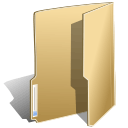
Data Recovery (125)
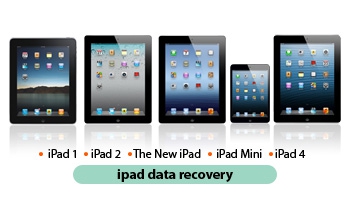 If you lost important data that was stored on your iPad, you, perhaps, are ready to give anything to recover it back. Fortunately enough, information can be recovered in most cases. So, how is it done?
If you lost important data that was stored on your iPad, you, perhaps, are ready to give anything to recover it back. Fortunately enough, information can be recovered in most cases. So, how is it done?
Data recovery with Apple built-in tools
Unfortunately, iPad memory cannot be expanded with memory cards, that is why you won’t have to resort to data retrieval from memory card.
But if before data loss occurred, you connected your iPad to computer and performed synchronization with iTunes, consider yourself lucky: every synchronization on computer creates data back up copy from your tablet.
So, there is a copy and lets start with data recovery from iPad.
- Update iTunes to the latest version (preferably).
- Connect iPad to computer.
- Select your iPad in the Devices list.
- Go to Summary tab.
- Activate Recover option.
- Save (if necessary) back up of settings – Copy option.
- After iTunes pops up a request, confirm iPad data recovery from back up by selecting Recover parameter.
- Restart the tablet.
 Any recovery of lost data is quite a complex and long process. That is why, if data you store on your external media is important to you, make sure to backup it to your computer, or, event better, write it to CD or DVD disk and keep it in a safe dry place.
Any recovery of lost data is quite a complex and long process. That is why, if data you store on your external media is important to you, make sure to backup it to your computer, or, event better, write it to CD or DVD disk and keep it in a safe dry place.
Any electronic device does not last forever, plus there is always a human factor. There is always a chance of unpleasant situation when you or someone else accidentally deletes an important information.
So here we will consider a situation when it is necessary to recover lost data from iPhone. First of all this device is very specific and standard recovery methods are not always applicable to it. First of all you have to resort to tool recommended by the manufacturer.
To create an obligatory backup in form of an image or information snapshot, use iTunes is available on the official web-site of the manufacturer. Please remember that you cannot recover data with iTunes if there is no previous backup image (copy). When recovering with iTunes tools settings, audio and video recordings of the devices are being synchronized. To start the recovery process you need to select “Synch” option for the selected files list.
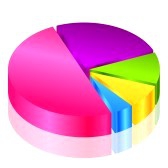 Ever increasing scale of data loss in different spheres leads to the requirement to increase different security levels.
Ever increasing scale of data loss in different spheres leads to the requirement to increase different security levels.
There is no doubt that the final result of data loss is economic and psychological. Data loss may occur due to systemic error or human error and both options may lead to uncontrollable situations.
In May 2013 the United States Department of Veterans Affairs suffered an ultimate deletion of 464,000 personal records. The reason behind such massive data loss was a human error as a result of which agency’s records, loans data and other important data were irretrievably lost.
 When a data loss is revealed many users vigorously start seeking various data recovery utilities in the Internet or try to solve the problem with file system repair software integrated in the Windows operating system. Such attempts may lead not only to failure to recover data but complicate or make impossible data recovery at all.
When a data loss is revealed many users vigorously start seeking various data recovery utilities in the Internet or try to solve the problem with file system repair software integrated in the Windows operating system. Such attempts may lead not only to failure to recover data but complicate or make impossible data recovery at all.
Data recovery software and utilities that try to ‘repair’ file system such as Microsoft CHKDSK, integrated in Windows in reality work good in the simplest cases. If as a result of emergence of any problem large damage of the structure of file system occurs, such utilities may only deteriorate the situation and sometimes considerably.
Data recovery software downloaded from the Internet or software that is said to recover data are dangerous to use if you lack special knowledge.
 Content analysis of the disk is one the cornerstones of modern information recovery industry. Content analysis helps to recover even the files, information about which does not appear in the file system – for example, in case of disk formatting damaged or destroyed file system, and finally in cases when files were deleted a long time ago.
Content analysis of the disk is one the cornerstones of modern information recovery industry. Content analysis helps to recover even the files, information about which does not appear in the file system – for example, in case of disk formatting damaged or destroyed file system, and finally in cases when files were deleted a long time ago.
Files search algorithm with content analysis
Lets review the work of content analysis algorithm based on the file recovery program from disks and flash cards formatted under FAT. Some FAT Recovery programs are able to find files of several hundreds of varieties. Below you will find the work of content analysis algorithm during disk scan.
 When using any data recovery software you might face different problems. Here we are going to discuss possible complications and solutions.
When using any data recovery software you might face different problems. Here we are going to discuss possible complications and solutions.
Symptom 1. The System stops responding and it seems like data recovery software is frozen.
If no error messages appear on the screen it may mean that data recovery program is still working. It might need several hours to analyse the hard disk drive. Be patient and let the program work for around a day to complete full data recovery cycle.
Usually data recovery programs analyse data stored in the primary memory and then forward the results to extended memory or to page file. In the event of serious data damage or high number of small files, primary and extended memory (and even disk space) may not be enough. You can overcome this difficulty by several ways (depending on capabilities of certain software).
- Try recovering disk in parts. You can do it by setting certain range of disk’s sectors that are subject to analysis.
- Try lowering criteria of recognizing a file as bad (in some software this parameter is called “Bad File Acceptance Setting”).
- Try rewriting the results of analysis to disk’s file (in a working hard disk drive!), instead of extended memory.
If you have not managed to solve the problem try launching other software or send your hard disk drive to a specialized data recovery company.
 All drives:
All drives:
If data or logical partition was accidentally deleted, or drive was formatted, etc. - do not write any data to the drive. It is recommended to turn it off, since operating system may write some information to the drive regardless of user's actions. If you are an experienced user, you may try to recover data with the help of data recovery tools, but be careful, never attempt to recover data to the same drive, use another drive to save the recovery results.
While working with external drives (USB flash, external disks, memory cards) make sure to use safe removal of device because the majority of failures occur due to improper removal of devices from the computer.
HDD (all types of hard disk drives):
 HDDs differ from one another by a set of features:
HDDs differ from one another by a set of features:
- Storage capacity
- Performance – data access time and read/write speed
- Interface –type of connection (IDE/EIDE/variations of SCSI)
- Other features
1. Storage capacity – amount of data which HDD can store (depends on the technology used by a manufacturer).
Typical capacity of modern hard drives is 500 – 1000 GB and more. Extra storage space is never excessive.
2. Performance depends on two main characteristics: data access time and read/write speed.
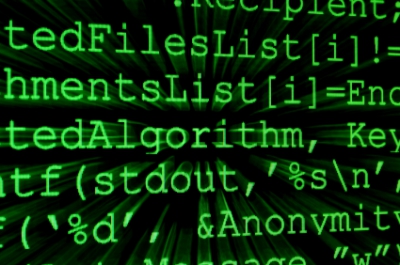 Signature-based search is the most essential algorithm used in data recovery applications. This algorithm facilitates data recovery from formatted, damaged or failed disks.
Signature-based search is the most essential algorithm used in data recovery applications. This algorithm facilitates data recovery from formatted, damaged or failed disks.
Signature-based search
Signature-based search allows applications to recover data from damaged, formatted or partitioned disks. Among tools employing this algorithm are Power Search, Content-Aware Analysis, Smart Scan, etc.
File identification
Signature-based search algorithm works similarly to antivirus software. Virus removal tool scans a file for fragments containing virus codes while signature-based search algorithm, employed by the data recovery application, scans the disk platter for sectors containing “deleted” data. File headers (signatures) contain symbols typical of only certain files. For example, JPEG files are identified by “JFIF” sequence, ZIP archives are indicated with “PK” at the beginning of the file header. PDF documents are marked with “%PDF” in the beginning of the file header.
 A large variety of data recovery applications resurrect deleted files by several mouse clicks. This article explains the way such applications work.
A large variety of data recovery applications resurrect deleted files by several mouse clicks. This article explains the way such applications work.
How Windows stores data?
To understand how data recovery works one should know how data are stored in the hard disk and how Windows deletes these data.
Data are stored in blocks on the disk sectors. Sectors containing data may be arranged either in direct serial order (one by one) or chaotically (all over the disk platter). Sector arrangement depends on availability of empty (containing no data) sectors. If there is no available block of sectors large enough to store all data in direct serial order then the data will be fragmented into smaller parts which will be recorded to empty blocks.
To remember location of all data parts, the OS creates a special record which indicates in which sectors the data parts are stored.
Copyright © 2026 DataRecoup Recovery Services. All Rights Reserved. Designed by DataRecoup Lab.


