- Home
- About Us
- Recovery Services Individual RecoveryEnterprise RecoveryAdditional Recovery
- Software
- Testimonials
- Locations
IPhones And Water Do Not Mix
Recently I have received an iPhone 4S which sustained water damage. The unfortunate customer managed to drop the phone in the swimming pool while recording a video. It sank to the bottom of the pool recording the whole way to the bottom. The phone didn’t stop working instantly. Customer dried it out and was using it for another 30 minutes after which the phone turned itself off. It was not possible to switch it back on. It wasn’t showing any sign of life and a recharging attempt was made which only caused the charger to heat up excessively.
The best course of action in this case would be disconnecting phone from its power source which is the battery and external charger, then drying it out. Unfortunately removing the battery in iPhones requires tools and a bit of practice. There are at least 3 special screws which are needed to be removed in order to remove the battery. The situation is also much more complicated when you have older iPhone model as the iPhone 3GS and older have to have the screen and mainboard, a.k.a. the Printed Circuit Board (PCB), removed along with 9 screws in order just to get to the battery. Whereas the majority of Android phones have a removable back panel which clips on to the phone and a removable battery underneath.
In the case of this iPhone recovery, water and moisture inside the phone was causing rapid battery drain due to multiple short circuits created by the presence of liquid. In situations like this, if the phone is not dried out as soon as possible it can causes additional and permanent damage to the mainboard of the phone. In this case, corrosion and damage to the PCB wasn’t severe which could have been due to a number of factors:
What Is Data Loss?
You’d have a tough time nowadays finding a person who’s never had a run-in with data loss. We’ve all known that sinking feeling when a power cut or crash sends an unsaved Word document spinning into the void, or when an internet connection cuts out and a web page full of forms is wiped blank. In the modern age, data loss is as certain as death and taxes.
It’s also the scourge of the business world. According to EMC’s most recent Global Data Protection Index, published in December, companies were left out of pocket to the tune of $1.7 trillion (£1.1 trillion) as a result of data loss and downtime in 2014. The typical business lost 2.33 terabytes of data – the equivalent of 24 million emails and an increase of 400 per cent on 2012.
Of course, having browsed to the blog of a data recovery website, you’re probably aware that data loss isn’t always permanent. In some circumstances, you might even be able to recover from a data loss incident and pick up where you left off in a matter of minutes.
Crucially, though, this depends on the type of data loss you’ve encountered. Here are some of the possible causes to look out for, ranging from the trivial to the complex.
Data loss cause 1: Human error
One of the simplest types of data loss is the accidental deletion of files and folders, typically through carelessness or inattentiveness. You might also rush into a hard drive reformat without auditing all of the data on the disk, resulting in incomplete backups. Whatever happens, you’ll end up kicking yourself for the oversight.
Luckily, it’s often trivial to retrieve files that you’ve deleted accidentally. This is because the information isn’t actually wiped off the drive – the space it occupies is defined as blank in the file system, but until those sectors are overwritten, it’s still there. You can therefore use do-it-yourself data recovery software to recreate lost files in a matter of minutes.
SMART Testing Water Damaged Hard Drives
We received a particularly interesting call from a prospective client a few weeks ago. They are a hard drive reseller who had sold about 1,200 brand new 2.5 inch drives to a customer. The customer put about 200 of these hard drives into use where they started to rapidly fail, much sooner than a ‘new’ hard drive should. The client inspected several of the drives and found an abnormality with almost all of them, there appeared to be corrosion under the drive’s printed circuit board (PCB).
The hard drives were purchased as new O.E.M. overstock sold by a brokerage reseller. There was no tampering with the hard drives and they remained in their factory sealed anti-static bags until opened by the customer. The reseller was looking for a theory behind the cause of corrosion and to employ a company in documenting the damage for insurance compensation.
After some hypothesizing, we were contracted to catalogue all of the hard drives, evaluate their self-monitoring analysis and reporting technology (SMART) log, inspect the drives for damage and document it if it was found. This required us to run our SMART test on each hard drive, it checks for as well as records the number of power on hours (POH) a drive has. Next we removed the PCB, photographed any abnormalities and put the PCB back on the drive.
Splitting SQL Server backups to multiple files
However, there are scenarios when you wouldn't have enough space to complete SQL Server backups to a particular drive or the database backup is taking considerable time to complete. One possible solution might be to split database backup between multiple files in SQL Server to reduce the backup time and to use available space on multiple drives.
Why split database backups?
- Achieve faster database backup by splitting database backups to multiple files. By writing database backups to multiple files located on multiple drives, you can easily achieve a higher I/O, thereby reducing the time necessary to perform database backups.
- Using the Split File Backup option, you can easily split a very large backup file into multiple files of the same size.
- Since the database backup is split into multiple files, each file will be smaller, allowing the DBA to copy the files easily across the network or to tape.
- Open SQL Server Management Studio, expand Databases node and then right-click the database for which you would like to perform a Split File Full backup and click Tasks à Back Up… as shown in the screenshot below. For the purposes of this article, I am using the sample database named AdventureWorks2008R2.
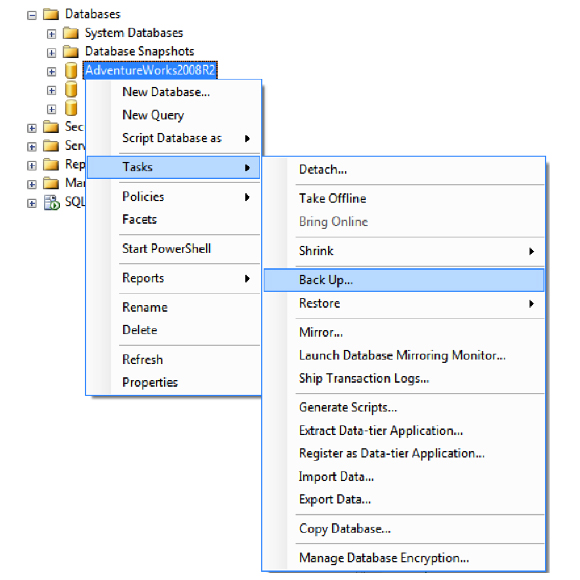
Copyright © 2024 DataRecoup Recovery Services. All Rights Reserved. Designed by DataRecoup Lab.




