- Home
- About Us
- Recovery Services Individual RecoveryEnterprise RecoveryAdditional Recovery
- Software
- Testimonials
- Locations
Always eject your USB flash drives
Do you simply disconnect USB flash drives without ejecting them first? Well read on and find out why this is a bad idea!
Why should I eject my flash USB memory stick…
Don’t we all simply disconnect our USB flash drives without ejecting them first? That extra two seconds could be better spent doing something else right? Wrong! Unplugging without warning can cause data corruption. Mac and Linux users be especially aware!
The reason this is a bad idea is all down to ‘write caching’. Essentially your operating system will cache all the files to be written and perform the function in one go. The functionality is designed to improve performance. When a user disconnects a USB flash drive without warning, the cache is cleared out. If a write process is in operation, this inevitably will result in data corruption.
Mean Time Between Failures: Can It Help Predict Hard Drive Failure?
Here at Kroll Ontrack, we’re well aware that data loss can affect anyone. For many of us, it comes in the form of hard disk drive (HDD) failure – an umbrella term for mechanical, electronic and logical defects that render the information stored therein unreadable. There are dozens of possible causes for this type of malfunction, ranging from logical software errors to physical damage and overheating – and, of course, the fact that all storage devices have a finite lifespan.
You might be acquainted with some of the tell-tale signs that a hard drive is on its last legs. Strange noises, for example – if your HDD shifts from whirring and clicking to grinding and thrashing, it’s a safe bet that it’s about to give up the ghost. In addition, slow access times, frequent crashes and abnormal behaviour – such as corrupted data and vanishing files – are reliable indicators of hard drive failure.
Unfortunately, these aren’t what you’d call scientific metrics to detect a HDD malfunction. And while it’s one thing to listen out for odd sounds emanating from your laptop or tower, it’s another to apply the same methodology to a redundant array of independent disks (RAID) environment in a remote data centre.
What not to do…
If you have engine failure in your car, do you immediately turn to the internet to look for ‘how to fix my car’s engine?’ Maybe so, but do you then attempt to take the valve cover off yourself and replace the valves and head gasket yourself even though you have never done anything like that in your life? Not likely.
Do you ever self-diagnose medical problems on the internet? I know I do, but I have yet to try to perform surgery on myself.
So why do so many people try basically the same thing with their hard drive?
Bottom line: If your data is really valuable, do not tinker or try internet tricks on your drive. And here is why…
Recovery of Individual Files on a VMware Virtual Machine
Contents
Recovery of Individual Files on a VMware Virtual Machine
1. Recovering Individual Files on a Virtual Machine in Linux
2. Recovering Individual Files on a Virtual Machine in Windows
Recovery of Individual Files on a VMware Virtual Machine
When file damage occurs on a VMware virtual machine, you can recover the damaged files instead of the full virtual machine. This saves the restoration time.
1. Recovering Individual Files on a Virtual Machine in Linux
When file damage occurs on a virtual machine in Linux, you can recover the damaged files using backup images.
2. Recovering Individual Files on a Virtual Machine in Windows
When file damage occurs on a Windows virtual machine, you can recover the damaged files using backup images.
1. Recovering Individual Files on a Virtual Machine in Linux
When file damage occurs on a virtual machine in Linux, you can recover the damaged files using backup images.
Prerequisites
- A NetBackup client has been installed on the Linux virtual machine.
- A NetBackup Administration Console software has been installed on the management terminal.
- If the firewall is enabled on the client, open the ports 13724 and 1556 of the client, or the backup and recovery jobs may fail. For details about ports, see OceanStor HDP3500E G3 V100R003 Communication Matrix.
- Before the recovery, ensure that the virtual machine has been fully backed up at least once.
Procedure
- Log in as an administrator to the management terminal.
- Log in to the Backup, Archive, and Restore interface of the NetBackup client.
- Choose Start > All Programs > Symantec NetBackup > NetBackup-Java Version 7.5. The NetBackup Administration Console login page is displayed.
- Enter the IP address of the virtual machine in Host name.
- Enter root in User name.
- Enter the password of user root of the virtual machine in Password.
- Click Login. The Backup, Archive, and Restore management interface is displayed.
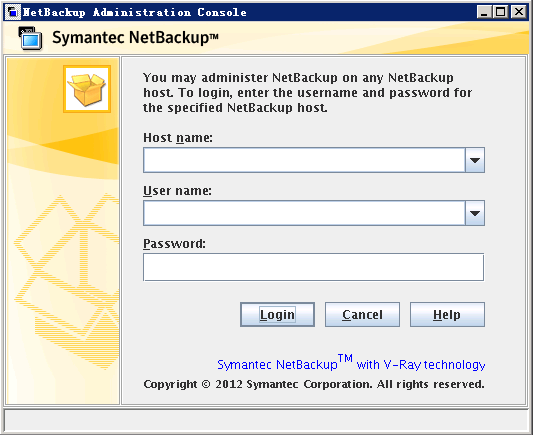
Repair SQL file header corruption
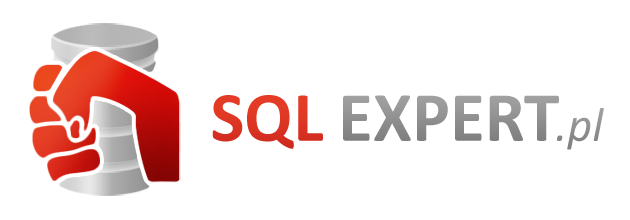
Microsoft SQL is the preferred choice when it comes to selecting a Relational Database Management System (RDBMS) for an organization. However, just like other RDBMS, it is plagued by several errors – corruption being a major one. SQL database corruption has many facets and there are quite a few places where the corruption can occur.
This article will be focusing on file header corruption in MS SQL database and also explain its solution. But first, let us start with the basics.
What is a database File Header Page?
The fundamental unit of data storage in SQL Server is called a Page.An SQL data file has the extension .mdf or .ndf and the disk space allocated to a data file is logically divided into pages numbered contiguously from 0 to n. Disk input – output (I/O) operations are performed at the page level. That is, SQL Server reads or writes whole data pages.
The structure of an SQL Server data file is divided into the following pages:
- Page 0: Header
- Page 1: First PFS
- Page 2: First GAM
- Page 3: First SGAM
- Page 4: Unused
- Page 5: Unused
- Page 6: First DCM
- Page 7: First BCM
Copyright © 2025 DataRecoup Recovery Services. All Rights Reserved. Designed by DataRecoup Lab.





