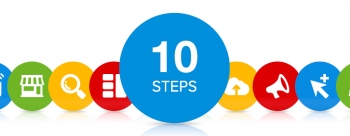- Home
- About Us
- Recovery Services Individual RecoveryEnterprise RecoveryAdditional Recovery
- Software
- Testimonials
- Locations
Recovering SQL databases.
If you operate an SQL server, you should be aware of the dangers and how to recover if the worst happens.
SQL server recovery information...
The thought of an SQL database crash is something which can cause nightmares. Lost information, corrupt data, inaccessible systems and inoperable services can all occur and whilst pre-planning can help to eliminate some problems, unforeseen emergencies can really mean a bad day in the office for all.
If your company operates an SQL server, here’s some information as to what you could be dealing with should the worst happen and the solutions available. The important elements of an SQL server.
Can data ever really be erased
There are a number of theories that whatever you do, data from a hard drive can never really be erased. There is always some sort of residual magnetic force that can be interrogated. This really is the stuff of science fiction and even if it is true which is doubtful, it certainly would never be economically viable.
A computer scientist named Peter Gutmann caused much controversy when he published a paper claiming that overwritten data can be recovered using magnetic force microscopy. Even where the binary magnetic returns are overwritten, a sensitive enough instrument would be able to read the subtle changes in magnetic variations. He claimed that to completely eliminate these variations a minimum of thirty five overwrites should be performed so that data cannot be recovered.
Whilst this is all fine in theory, it has never actually been put to the test and remains unproven. Nevertheless, many took his theory as gospel and it has even featured in many high profile computer forensic cases. Peter Gutmann’s theory has become urban legend and clients often refer to this when their data is unrecoverable!
In reality if you want to make sure your data can never be recovered it’s pretty easy. A low level format or secure erasure program will do the job. To be sure though, physically destroy the hard drive afterwards as well. As long as the platters inside are smashed, we guarantee no data recovery company or expert will ever be able to recover the data!
Data Storage Reliability – What to Choose so You Don’t Regret it Later
It goes without saying that the amount of data we create is continually increasing. Methods of storing it are numerous and hard drive manufacturers are tempting us with greater capacity, speed, and – for a change – lower prices. So what storage medium should you choose?
What are the Choices?
- Optical Storage
- Hard Disk and Solid State Drives
- Flash Memory
- Cloud Services
- Magnetic Tape
Optical Storage
Just a few years ago, CDs and DVDs were one of the most popular methods for storing large amounts of data – particularly among home users. This was a consequence of the relatively high prices of HDDs and particularly SSDs, as well as their limited capacity. In comparison, optical discs were competitive both in terms of price and the capacity they offered. Manufacturers declared relatively long lifespans, although these claims were quickly verified in practice. Depending on the manufacturer, a disc should serve from anywhere from 25 to 200 years, but that claim depends on so many factors. You should be prepared that the disc may become unreadable at any time – and rather sooner than later.
Our own behavior is the main reason for shortening the lifespan of a disc. Keeping them under wrong conditions, scratching, greasing (all of us have left our full sets of fingerprints on CDs) are common issues. In addition, lifespan can also be reduced from the methods used by manufactures to cut costs. Low-quality materials used to produce and protect the disc reduce the layer thickness, thus accelerating oxidation of the reflective layer.
All that aside, the hardware we use to read those discs may also turn out to be a problem. New computers often don’t have a disc drive, and even if they do, not all formats are supported (CD-R, CD-RW, DVD-RAM, DVD-R, DVD+R, DVD-RW, DVD+/–R DL). Each of these formats indicates a separate technology and an individual method of data reading, so it may turn out that soon you won’t be able to get hold of an appropriate reader for your disc.
Faster SQL Server backups in 10 steps
Faster SQL Server backups are just 10 steps away with this expert advice. These days, a 100 GB database is considered the norm, and many databases are beginning to surpass the terabyte range. Contributor Greg Robidoux looks at 10 ways to achieve faster SQL Server backups.
Running SQL Server backups is one process that can take a long time. With databases continuing to grow, the time it takes to run backups also continues to grow. At one point, a 100 GB database was considered a very large database. Today it's the norm, and many databases are beginning to surpass the terabyte range. We will look at ways to achieve faster SQL Server backups.
1. Back up to disk, archive to tape
Backing up to disk is considerably faster than backing up to tape, and most experienced DBAs prefer this method. In addition to the faster I/O rates, you also have the latest backup on hand in case you need to do a restore. Once the backup to disk has completed, you should then archive to tape for long-term storage.
2. Back up during off hours
It's best to do your full backup during off hours when there is little activity on the server. But keep in mind that some batch jobs that are run during off hours can put more strain on your systems than jobs run during the day. It's important to monitor what's happening on your servers, and to schedule your full backups at the right time.
3. Use compression software
The best approach to SQL Server backups is to back up to disk and then archive to tape. The downside is that the backup files generally are about the same size as the data files. Because of this, if you have a 100 GB database you will need about 100 GB of disk space for your backup file. Unfortunately, SQL Server does not have a built-in process to compress the backup file. You can use a Zip product, but this adds extra processing time to the mix. Luckily, there are three products on the market -- from Idera, Quest Software Inc. and Red Gate Software Ltd. -- that allow you to create compressed backups on the fly. The benefits you receive from this type of product far outweigh the cost.
4. Write to multiple files
Another approach is to write your backups to multiple files so you have multiple threads for the backups. This is the approach taken by both the tape vendors and the three companies mentioned above. The ability to multitask will create your backups much faster than just using one backup file. With this approach, you won't be compressing the backup files, but it should greatly reduce the time it takes to complete the backup.
5. Write to multiple physical disk drives
Creating full backups is a very I/O-intensive process. Every data page in the database must be read and then written to another file. By having multiple physical disks, you will be able to achieve higher I/O rates and complete the process more quickly. In addition to writing to multiple files as mentioned above, it is also helpful to write to different physical disks to alleviate the I/O bottleneck
How to Fix Login Failed for User (Microsoft SQL Server, Error: 18456)
In this post, I will teach you how to determine what user has administrative rights on the server as well as walk you Step-By-Step how to configure SQL Server to allow other users to login as Administrators to SQL Server. The generic message “Login Failed for User (Microsoft SQL Server, Error: 18456)” means you entered invalid credentials when logging into SQL Server. In the below screen shot, I am logging into Microsoft SQL Server Management Studio with a user that does not have administrative permissions to connect to the server.
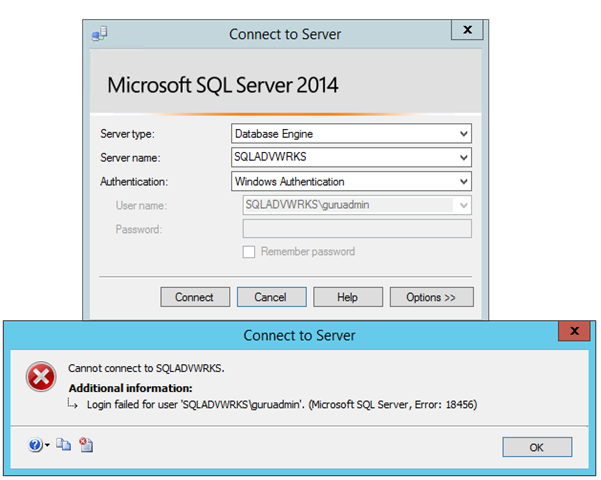
You need to figure out what user does have rights to SQL server. Usually this is the user that you logged in with when you installed SQL Server or the user that is the default administrator on the computer. To get a list of users on the machine (Assuming Windows Server 2012 or above)
Step-By-Step
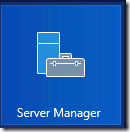
Copyright © 2025 DataRecoup Recovery Services. All Rights Reserved. Designed by DataRecoup Lab.