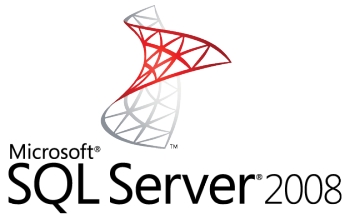- Home
- About Us
- Recovery Services Individual RecoveryEnterprise RecoveryAdditional Recovery
- Software
- Testimonials
- Locations
Ever received a Cyclic Redundancy Error?
Don't be tempted to back up your data straight away when the hard drive starts failing, think about taking a clone.
What is a Cyclic Redundancy Error…
You’ve probably just seen an error message pop up on your screen and are desperately searching the internet to find out what is going on. Generally a Cyclic Redundancy Error or CRC indicates that data cannot be read due to a malfunction. The heads have been unable to read a sector and this is usually indicative of a failing hard drive.
More often than not users try to copy their data to a safe place and find that the hard drive crashes whilst performing this task. When users copy out all their data, it puts a lot of strain on the hard drive and if it is already failing – catastrophe!
What To Do With Your Old Server Equipment
Old server hardware is a fact of life – the perpetual drive for increased processing power, more storage and improved software functionality means that the average lifespan for a new server is around three years. And with support for Server 2003 ending in less than a month, there is expected to be a large increase in the number of redundant servers that need to be disposed of.
So what are the factors you need to consider when disposing of server hardware?
Data implications
By their very design, servers are intended to store data. More importantly still, they are supposed to simplify sharing of information within your corporate network.
So when disposing of servers, it is important to carefully consider the data that may still be stored on the drives. Cybercriminals or even your competitors could easily recover sensitive data from your dumped server, before using that information to steal your intellectual property (IP), leverage your product development and research for their own use, or headhunt your customers using your own data against you in future bids for work.
To prevent such problems you must either remove the hard drives and physically destroy them, or use a secure file deletion tool to ensure all information is unrecoverable. A simple format of the drives is insufficient – tools like this are more than capable of recovering data deleted in this way.
Legal implications
Where your business handles personal data, there is a legal duty under the Data Protection Act 1998 (DPA) to prevent loss or theft of that information. Your business must be able to demonstrate that you have properly disposed of personal data and put it beyond recovery by unauthorised third parties.
To meet such requirements, your business will either need to employ a secure file deletion tool, or physically destroy the hard drives belonging to the server being disposed of. If you are hoping to resell or donate it to charity, secure file deletion will leave you with a usable machine – otherwise it will require replacement drives, significantly reducing its value to a buyer.
Digital Camera Memory Recovery
As an industry leader in data recovery for flash media such as digital camera memory cards, we feel like we might be able to help a few of you from ever loosing your data in the first place. If you’re on our blog because you just experienced a data disaster – you accidentally formatted your memory card, deleted important images, or the card simply stopped working – STOP immediately and set the card aside. Continuing to use the card increases the chances that you are overwriting images, and many recovery software programs can actually make the problem worse. Contact us for help.
Read on for some tips to prevent data loss from digital camera memory cards (such as SD, SDHC, and CF cards).
- Before each use, format your cards in the camera you plan to use them on (not the computer). Formatting recreates the file system on the card and makes it less likely that the card will lose track of where your images are stored.
RAID configurations for data recovery in SQL Server
RAID configurations for data recovery in SQL Server is key defense strategy. Learn about this redundancy hardware approach, including RAID level options, RAID configurations and steps to take from a recovery perspective.
As hardware becomes more and more advanced there are several safeguards that companies employ to ensure their systems stay online. This includes: multiple power supplies, multiple network cards, multiple processors, multiple controllers, hot swap memory, hot swap disks, hot swap processors, clusters, redundant disk storage systems, failover sites and varying RAID levels to support the data redundancy. With all of these measures in place why would your database servers ever go down? That's a good question, but even with the best defenses there is always the possibility of a failure.
From a simple standpoint, not everyone is employing every single technology listed above. From a hardware redundancy standpoint most servers come with multiple power supplies and multiple network cards, but what about all of the rest of the items. The next line of defense is usually with the RAID configuration. In low to mid tier servers, there is usually one controller card and some type of RAID configuration associated with it. As for the database perspective most servers are probably set up to use RAID 1, RAID 5, RAID 10 or some combination of these.
Understanding RAID
RAID (redundant array of independent disks) levels come in many different variations. The most common are:
- RAID 0 – striping
- RAID 1 – mirroring
- RAID 5 – distributed parity
- RAID 10 – stripe and mirror
There are many more RAID configurations available. Some are practical and some are not. Some only exist on certain vendor products.
- RAID 0 – This RAID level offers the highest throughput from a write perspective, but there is no redundancy built in. Since your backup files are your last line of defense and there is not a redundant set of data, I would not recommend this option.
- RAID 1 – This level also offers a high level of I/O throughput as well as a redundant copy. The downside is that the size of the data partition using RAID 1 will be limited based on your physical disk size. One option would be to write your backup file to multiple RAID 1 arrays that are independent of each other and, possibly, to use different controllers or channels to further increase the I/O throughput.
- RAID 5 – With RAID 5 there is a write penalty because of the need to keep the parity in check. If you are really looking for faster backup processing, this RAID level does not make sense.
- RAID 10 – With RAID 10, you get the advantage of both RAID 0 and RAID 1. The downside is that it becomes very expensive to implement. But, the upside is your I/O throughput should be very fast. Since RAID 10 uses all of the drives in the array, to gain higher I/O rates, the more drives in the array will increase performance.
SQL SERVER – ERROR: FIX – Database diagram support objects cannot be installed because this database does not have a valid owner
Recently one of my friend sent me email that he is having some problem with his very small database. We talked for few minutes and we agreed that to further investigation I will need access to the whole database. As the database was very big he dropped it in common location (you can use livemesh or dropbox or any other similar product) and I picked up from the location.
I was able to install the database successful. He informed me that he has created database diagram so I can easily understand his database tables. As soon as I tried to open the database diagram I faced following error. For a while I could not figure out how to resolve the error.
Error: Database diagram support objects cannot be installed because this database does not have a valid owner. To continue, first use the Files page of the Database Properties dialog box or the ALTER AUTHORIZATION statement to set the database owner to a valid login, then add the database diagram support objects.
Copyright © 2024 DataRecoup Recovery Services. All Rights Reserved. Designed by DataRecoup Lab.