- Home
- About Us
- Recovery Services Individual RecoveryEnterprise RecoveryAdditional Recovery
- Software
- Testimonials
- Locations
Digital photo data loss.
Over a third of data recovery enquiries relate to data loss from digital cameras and photos.
Digital photo data loss...
Show a roll of camera film to a child or even a teenager and they will probably struggle to identify the intended use. We live in an age where are images are kept digitally and this means the storage of memories on cameras, phones, laptops and tablets.
From time to time we make a concerted effort to transfer and sort images we want to keep and use portable memory devices, but often the photos sit forever on the devices they were taken on. The problem comes when the smartphone breaks or the laptop hard drive becomes corrupt and we realise in horror that hundreds and possibly thousands of images are now lost. There is a solution for many digital photo loss scenarios so if you find you’re in this situation, it could be that all is not lost.
What Is A Hard Drive Head Crash?
It is very common that when our computer stops working we use the expression ‘crash’ to describe the fault , however this is not 100 per cent accurate even though it may have entered into a common language.
So, when is it correct use this term?
A head crash occurs when our device has suffered physical damage and the read-write head comes in contact with the spinning platter. As a read-write head only hovers nanometres above the spinning platter any contact can cause damage to occur in the affected area of the hard drive.
How we identify a head crash?
When we try to start the computer, we won’t be able to boot to the operating system plus you will most likely hear clicking, grinding or other unusual noise coming from the hard drive.
Solid State Drives and Data Recovery
If you followed this year’s Consumer Electronic Show you might have learned that solid state drives (SSD’s) are the latest hot topic taking the data storage industry by storm. No, hard drives aren’t going away any time soon, but the increase in production and decrease in cost in SSD’s is definitely bringing them to the forefront. SSD’s are now creeping into the hand of consumers as notebook manufacturers are now including SSD drives as options in their top of the line notebooks.
SSD drives are great for several reasons:
- Low voltage = Less power consumption = Less heat = Longer battery life
- No noise
- No moving parts = Less prone to failure
- Very fast read speed – 20 to 33X faster than hard disk drives
Selecting a SQL Server backup model
In a previous tip we discussed the different recovery models SQL Server offers and decision points on which to base your recovery model selection. After you've selected the appropriate recovery model, you need to put in place the proper backup strategy to minimize data loss and downtime in case of a database failure.
I have seen many database installations wherein the correct recovery model is in place to minimize data loss, but the correct backup options and plans are not in place. Often the Full Recovery model is selected, but the only backups occurring are full backups. Occasionally, the Simple Recovery model is selected, even though the customer base could not afford to lose all transactions since the last full backup.
Creating a full backup once a day probably makes a lot of sense to most people, but that should only be the beginning of your backup strategy. We will take a look at some of the components to help define a backup strategy as well as the different backup options that are available.
First, let's look at the backup options:
Database (Full)
- This option creates a full backup copy of the database at the time the backup occurs.
- Available for all recovery models.
Transaction
- This option creates a copy of the active transaction log, which lists any transactions that have occurred since the last backup.
- Available only for Full Recovery or Bulk-Logged Recovery models.
Differential
- This option copies only the database pages that have been modified after the last database backup.
- Available for all recovery models.
- When to use Differential backups.
- If you issue several transaction log backups throughout the day, it is helpful to also use differential backups in conjunction with database and transaction backups. The use of differential backups minimizes the number of restores that need to occur in case of a failure.
- Here is an example: If you issue one database backup at midnight and transaction backups every 15 minutes, by 9 a.m. you will have 37 backup files. If you need to restore your database to 9 a.m., you will have to restore all 37 files. If you also issue differentials every three hours, and you need to restore your database to 9 a.m., you will only need to restore two files (the full and the differential that occurred at 9 a.m.). You can see how this could greatly decrease the time it takes to do a restore of a database and, therefore, minimize downtime.
Repair SQL Server 2008 R2 Suspected Database
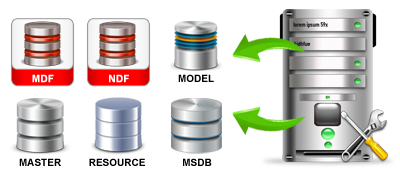
Just a day before , come across new issue of database . for some reason database found in suspect mode ! and that was horrible moment.
After some search , we got brief idea that , database can go in suspect mode for many reasons like improper shutdown of the database server, corruption of the database files etc.
To find out what exactly gone wrong with database we tried following query
DBCC CHECKDB (‘YOUR_DATABASE_NAME’) WITH NO_INFOMSGS, ALL_ERRORMSGS
(It wasn’t much helpful in my case . I am just posting here in-case it hepls other !)After a while we run another block of code , to put the database in emergency mode (Ref : MSDN )
EXEC sp_resetstatus ‘YOUR_DATABASE_NAME';
ALTER DATABASE YOUR_DATABASE_NAME SET EMERGENCY
DBCC checkdb(‘YOUR_DATABASE_NAME’)
ALTER DATABASE YOUR_DATABASE_NAME SET SINGLE_USER WITH ROLLBACK
IMMEDIATE
DBCC CheckDB (‘YOUR_DABASE_NAME’, REPAIR_ALLOW_DATA_LOSS)
ALTER DATABASE YOUR_DATABASE_NAME SET MULTI_USER
Copyright © 2025 DataRecoup Recovery Services. All Rights Reserved. Designed by DataRecoup Lab.





