This list, of course, can be expanded. It is also obvious that all listed above scenarios may be implemented in other ways, without WTG. However, availability of additional option like WTG may be a good support for company’s IT department.
Setting up WTG
First things first. Now lets consider hardware requirements that exist both for USB drives and for hosts to which drives will be connected.
Drive requirements
For solution to be supported, it is necessary to use drives certified for WTG. TechNet portal provides the following list of certified equipment:
• Kingston DataTraveler Workspace for Windows To Go (http://www.kingston.com/wtg/)
• Spyrus Portable Workplace (http://www.spyruswtg.com/)
• Spyrus Secure Portable Workplace (http://www.spyruswtg.com/)
• Super Talent Express RC8 for Windows To Go (http://www.supertalent.com/wtg/)
• Western Digital My Passport Enterprise (http://www.wd.com/wtg)
Host requirements
Any PC certified for Windows 7 or Windows 8. Practically speaking any relatively new x86 or x64 system with USB 2.0 and higher and option to boot from USB device.
WTG deployment options
There are three key WTG deployment options:
• with Windows To Go Creator Wizard;
• with a script (PowerShell + DISM or ImageX image utilities);
• with User Self-Provisioning in System Center 2012 Configuration Manager SP1.
Suported releases of Windows 8
Regardless of deployment scenario you choose, you still need .wim files containing configured OS images and necessary software. Inside, .wim file shall contain Windows 8 Enterprise. Other releases are not supported. In addition, Windows To Go Creator Wizard is also available only in Windows 8 Enterprise, that is why this release is recommended for a machine, on which you plan to create WTG.
Creating image with Windows To Go Creator Wizard
Assuming that at least one .wim file is there and certified USB drive is connected, lets see step-by-step creation of WTG with Wizard. Setting up with command line you can see here. You can find wizard by pressing Win+W and entering “Windows To Go”.
Select the necessary drive from the first screen.
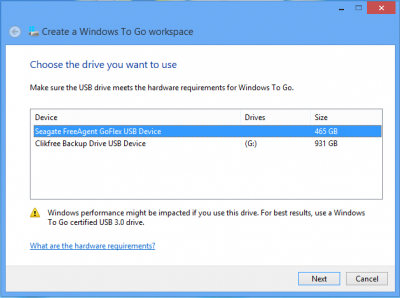
With “Add search location” button select folder contianing .wim file(s).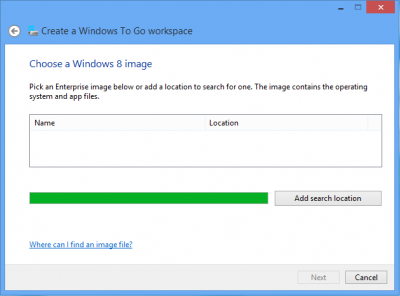
Wizard is analysing and displaying images found.
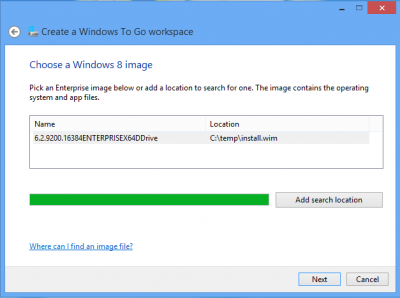
From the next screen you may enable drive encryption with BitLocker.
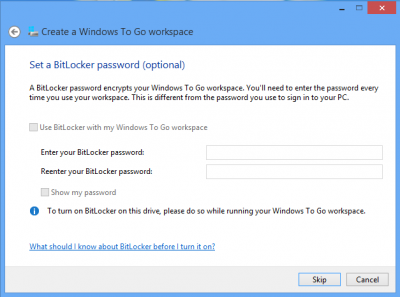
All set up for WTG, click on “Create”.
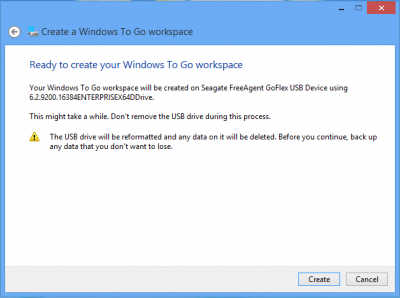
Creating image takes some time. In our case .wim files was approximately 3 Gb, located on solid-state drive (SSD), time to create WTG – 12 mins.
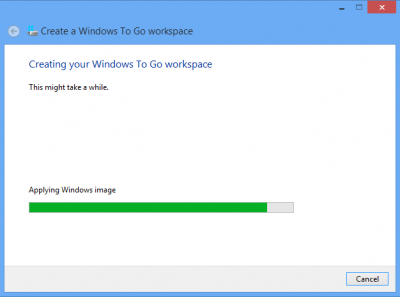
On the next screen Wizard offers to choose a boot option for your PC to boot from USB next time.

That is it. Boot from prepared drive and start working.
Peculiarities of using WTG
There is a set of peculiarities of WTG that should be noted during operation of the technology.
Upon initial boot from WTG drive computer detects hardware and installs drivers. This process of course takes time. However, the sustem saves configuration for the computer and next boot occurs without delays.
Local hard disk drive of PC on which you booted with WTG goes offline by default for security reasons and access to partitions of the disk is prohibited. This setting may be changed. Additionally, if a user has administrator rights he/she can manually turn disk online and access partitions.

For same reasons in reverse, when, working on a computer you connect WTG drive, Windows mounts such drive without assigning letters to drive’s partitions. Therefore, in WTG device is not visible in Windows Explorer.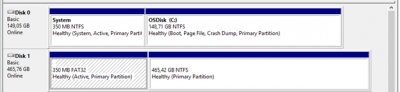
Upon launching on a new hardware Windows should be activated. Note: WTG is designed as corporate feature, that is why it is assumed that organization has KMS service of activation via Active Directory, and then activation process will go through unnoticed for a user.
When using WTG all features of Windows are available, except Windows Store. It is so, because purchases in Windows Store are tied to a specific computer and relevant applications differ during launch from another PC. Nevertheless, if necessary, to make Windows Store accessible, you can include it for WTG images via group or local policies: \\Computer Configuration\Administrative Templates\Windows Components\Store\.
And final remark is related to setting up booting of computer from USB drive. If required that user independently changes boot procedure without entering BIOS or pressing any magic combination of keys, you may use a special utility available in any release of Windows 8. It can be found by pressing Win+W and entering “Windows To Go”.
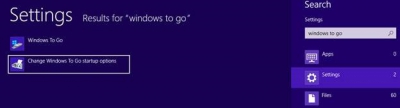
Select the necessary item and upon next restart system will boot form USD drive.
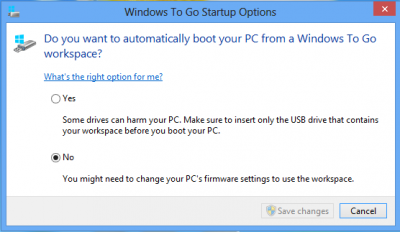
Therefoe, WTG is a simple and safe way to create manageable mobile image of Windows 8 for your employees.



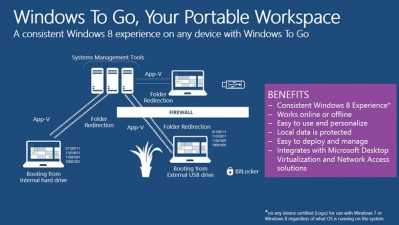 Windows To Go (WTG) is one of the new features of Windows 8 that allows creating a duly configured image of OS with installed necessary software that will boot directly from USB drive regardless of what OS is installed on computer to which this USB drive is going to be connected.
Windows To Go (WTG) is one of the new features of Windows 8 that allows creating a duly configured image of OS with installed necessary software that will boot directly from USB drive regardless of what OS is installed on computer to which this USB drive is going to be connected.
